


|

|
|
| |
Installing and Setting up WebLogic Server 5.1
Contents
Overview of Installing WebLogic Server 5.1
What's new in WebLogic Server, version 5.1
Upgrading from an earlier release of WebLogic Server
Steps to take before installation
Steps to take after installation
Installing WebLogic Server on your platform
Installing using the InstallShield distribution (Windows NT)
Uninstalling a previous release
Running the InstallShield program
Installing from a zip archive (UNIX, Windows NT)
Installing on Windows NT using the zip archive
Upgrading from a previous release
Installing from the zip archive
Setting up and Starting WebLogic Server 5.1
Tasks to set up and start WebLogic Server
Upgrading from a previous release
Setting your Java system classpath
Setting your WebLogic classpath
Microsoft SDK for Java (JView)
Starting WebLogic Server Statically
Setting up the Java security manager for Java 2
Modifying the weblogic.policy file for general use
Modifying the weblogic.policy file for third party or user-written classes
Upgrading licenses from a previous release
Starting WebLogic Server on Windows NT
Starting WebLogic Server from the command line
Important note regarding WebLogic RMI over IIOP
Requirements for Starting WebLogic Server
Starting WebLogic Enterprise Connectivity
Starting WebLogic Server from the WebLogic Console
Starting WebLogic Server using scripts
Set up your development environment
Install JDBC drivers for use with WebLogic Server
Installing WebLogic jDriver for Oracle
Important issues for release 5.1
Editing an entry to the XML license file
Setting your path and client libraries
Directory to put in your system PATH
Note for Microsoft SDK for Java (Jview) users
Checking connections to the Oracle database
Configuring a connection pool with WebLogic Server
Using the connection pool in your application
Using IDEs or debuggers with WebLogic jDrivers
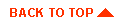
|
|
|
Copyright © 2000 BEA Systems, Inc. All rights reserved.
|