


|

|
|
| |
Installing from a zip archive (UNIX, Windows NT)
Overview
This section tells you how to install WebLogic Server using the zip archive. This zip archive is required for installing WebLogic Server on supported UNIX systems and may also be used for installation on Windows NT.
Note: When installing WebLogic Server on a UNIX system, do not unzip the distribution on a Windows NT machine and then copy that installation to a UNIX machine.
Installing on Windows NT using the zip archive
Installing WebLogic Server on Windows NT using the zip archive instead of the InstallShield means that the following steps will not be performed automatically:
BEA recommends that you use the InstallShield version when installing on Windows NT. For more information, see Installing using the InstallShield distribution (Windows NT).
Upgrading from a previous release
If you have a version of WebLogic Server earlier than 5.1.0, you should either remove your previous installation or re-name its directory. Do not install the new release on top of an older release.
Installing from the zip archive
Note: If you are installing on Windows NT, please ignore the steps labeled (UNIX only).
$ jar -xvf path/weblogic510.zip
(where path is the path to the weblogic510.zip file)
unzips the distribution into a directory called weblogic, located beneath the current directory.
For example,
weblogic.password.system=myPassword
weblogic.system.nativeIO.enable=true
Platform Directory containing shared library IBM AIX weblogic/lib/aix HP-UX 11 weblogic/lib/hpux11 SGI IRIX weblogic/lib/irix Red Hat Linux weblogic/lib/linux Sun Solaris weblogic/lib/solaris Compaq Tru64 Unix weblogic/tru64unix
(Where weblogic is the directory containing your WebLogic Server installation.)
Next steps
If you will be using the supplied Oracle JDBC driver (WebLogic jDriver for Oracle, formerly called jdbcKona/Oracle) you must explicitly set your SHARED LIBRARY PATH to include the appropriate BEA-supplied libraries. See Installing WebLogic jDriver for Oracle for details. Your Oracle-supplied client libraries must also be included in the shared library path.
The WebLogic Server distribution is now installed on your computer. To find out how to set up and start WebLogic Server, please see Setting up and Starting WebLogic Server 5.1.
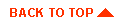
|
|
|
Copyright © 2000 BEA Systems, Inc. All rights reserved.
|